At Home With Google Apps
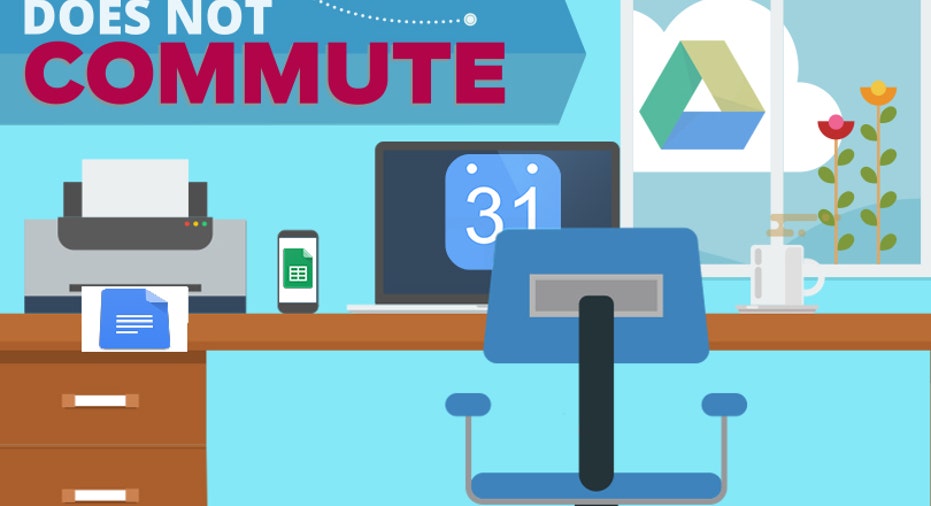
Can the applications that keep Chromebook users happy keep your home office at peak productivity? No, I'm not revisiting my earlier column in which I asked whether or not Chromebook hardware was sufficient for home-based business operators and telecommuters. This current column is the second of my four-part bi-weekly series on office productivity suites, following the kickoff on Microsoft Office 365. This week, the spotlight shines on Google Apps, Office's opposite in many ways.
While Microsoft offers free Office Online versions of Word, Excel, and PowerPoint, its subscription also gets you the traditional local (i.e., installed on your laptop or desktop) Office 2016 programs, with encyclopedic lists of features compared to their browser-based cousins.
With Google Apps, by contrast, what's online is what you get: This compact, efficient suite lives in your browser (preferably Google Chrome), with nothing to download, so it's available on your computer, tablet, or phone wherever there's web access. The word processing, spreadsheet, presentation, and drawing modules also work offline (if, say, you're on a plane without Wi-Fi), though configuring them to do so is a rigmarole.
As you'd expect, its online accessibility makes Google Apps a "lite" productivity choice. It's an illustration of software's version of the 80/20 rule (that is, 80 percent of users will never need more than 20 percent of the features; ask historians about the old Microsoft Works versus Microsoft Office). The word processor, for example, is just that: a word processor instead of a page layout program that supports multiple columns, drop caps, and endnotes (though it does provide footnotes and an add-on offers bibliographies). But, if your work relies on quick and clean rather than elaborately formatted documents, you may be pleasantly surprised by Google Apps' functionality.
From Zero to $10 in One MonthGoogle Apps' biggest marketing challenge is that the word processor, spreadsheet, and presentation components—dubbed Docs, Sheets, and Slides, respectively—are used by millions who don't spend a penny for them. Open a Google Account with a Gmail address and you get free access to Google Apps, along with 15 GB of Google Drive cloud storage for your email, photos, and other files. That's not quite as skimpy as it sounds,because Docs, Sheets, and Slides files don't count.
So if your budget is zero, Google matches Microsoft in offering an online productivity trio; email with calendar, tasks, and contacts; and some cloud storage. If you can slip Google a few bucks, however, things get interesting. Google Apps for Work costs $10 per user per month. In other words, $120 a year if you're a solo entrepreneur (and two or three times that if you have an employee or two).
In return, you get 1 TB per user of online storage—or unlimited storage if there are five or more in your organization. Plus you get ad-free business email with addresses such as yourname@yourdomain.com instead of allthegoodnamesaretaken@gmail.com.
You also get Google's promise of 99.9 percent uptime; Google Apps Sync for Microsoft Outlook; text, voice, and HD video chats for up to 25 people via Google Hangouts; and administrative and security options for Drive and email not present in the free versions. (I'm assuming you don't need to retain and search users' email accounts and chats in case of litigation, but big companies love this stuff.)
At a glance, $120 per year sounds like a poor deal compared to Microsoft Office 365 Home, which combines online apps with installations of Office 2016 on up to five PCs or Macs, five tablets, and five phones. Technically, however, Google Apps for Work doesn't compete with that bundle but with Office 365 Business Premium, which includes email and HD videoconferencing support for $12.50 per user per month, so a year with Google winds up being $30 cheaper instead of $20 more expensive.
Right-Sized or Underpowered?But while it's fair to compare Google Apps to Office Online, comparing it to Office 2016 is like bringing a handgun to a cannon fight. Again, Microsoft's PC-based suite is designed to have almost every feature anyone might ever need; Google's online suite is designed to have most features most people use daily.
Sheets, for example, is a capable spreadsheet with scads of built-in functions, data functions including filter views and pivot tables, and 28 chart types ranging from bar and pie to candlestick, radar, and map (and it won my heart with a dialog box reading, "Heads up! Are you sure you want to delete this sheet?").
But you'll look in vain for Excel's fancy sunburst and forecast charts, or even for things like adding a subtitle to a chart. And while there are a handful of notable add-ons available such as Google Analytics reporting and project timelines with Gantt charts, most add-ons are things like classroom gradebooks.
Slides is perhaps the simplest and starkest Google App. It greets you with mostly bare-bones "Click to add title, click to add text" slide templates, which you can jazz up by applying bulleted lists, text boxes, and images.
You can choose from 20-odd color-and-font themes, each offering a dozen slide layouts (section header, title and two columns, and so on), along with half a dozen transitions between slides and 15 animations for slide elements. Few, alas, are as eye-catching and none are as intuitive as their equivalents in PowerPoint.
Docs, by contrast, looks similarly plain—a white screen with a toolbar and row of pull-down menus—but is a likable little word processor that supports paragraph styles, tables, comments, text wrap around graphics, and even math equations and a research command that fetches online info about selected items (like Office's Smart Lookup).
Like other Google Apps, Docs makes it easy to publish your work to the Web and invite colleagues to collaborate, even handling a few cases (such as two people editing the same paragraph simultaneously) better than Word. When you want to download a copy from the cloud, Google Apps supports Office and PDF export. When you want to upload one, the suite does a competent if not graphically perfect job of importing Office files.
There's a lot to like about Google Apps, especially if you're either using the free version or taking advantage of the paid version's professional email and conferencing (you can even use Google+ as a quasi-Slack social intranet within your company, though it's not officially a core member of the suite). But comparing it to the omnipotent Office 365 is like, to steal a simile from Stephen King, comparing a flashlight to a lighthouse. Which would you rather have on the storm-tossed seas of modern business?
Have you tried Google Apps, Office Online, or another browser-based suite? Were you impressed or underwhelmed? Let me know in the comments or at homeoffice.eric@gmail.com.
This article originally appeared on PCMag.com.